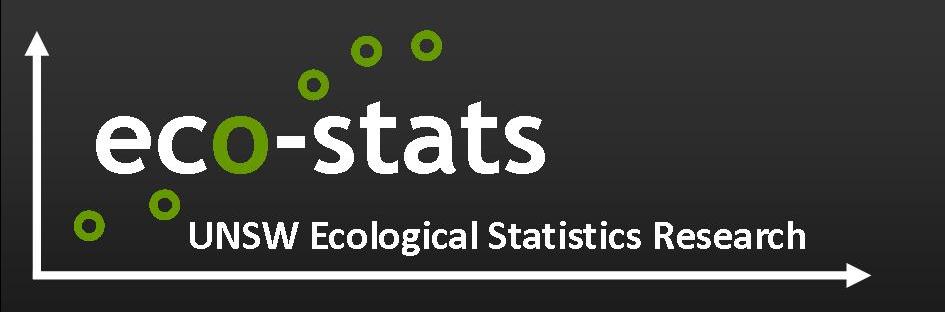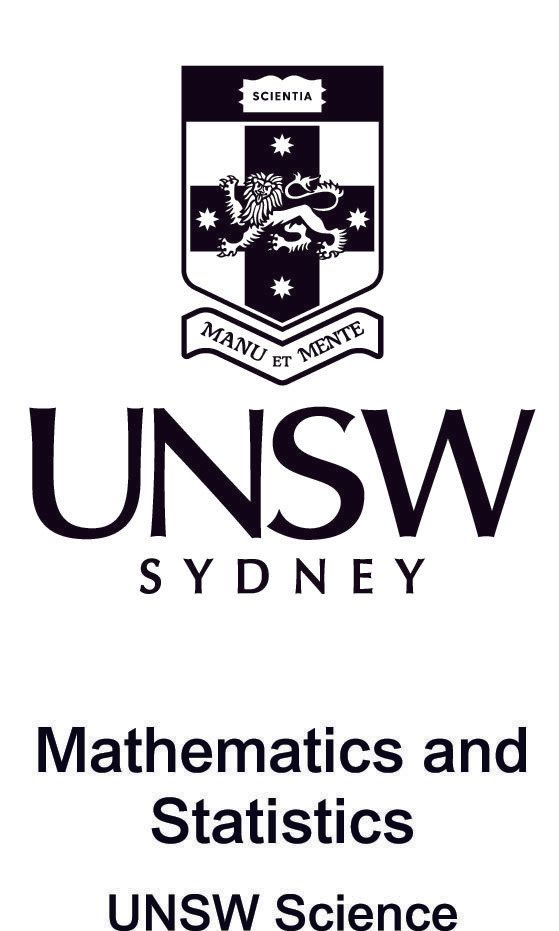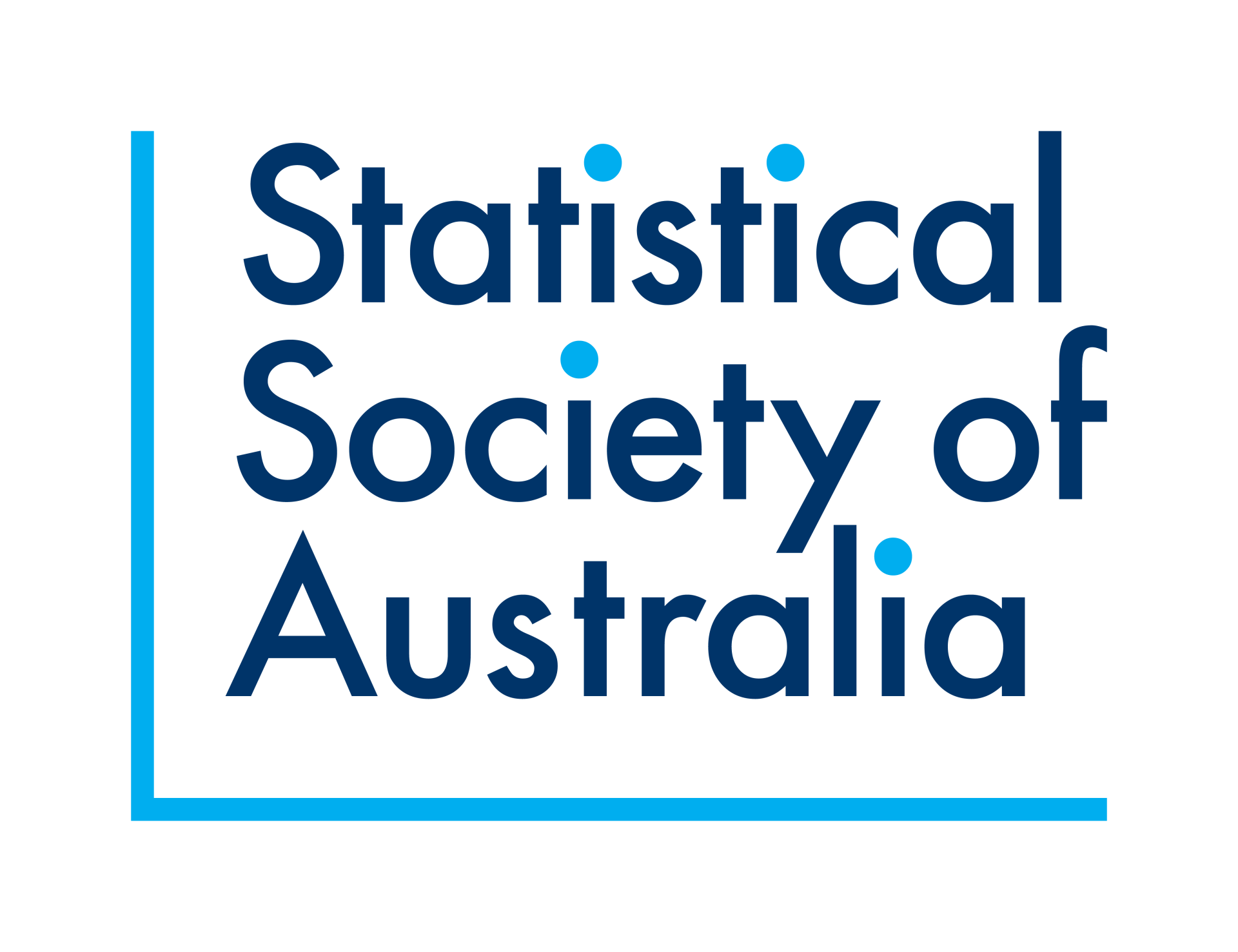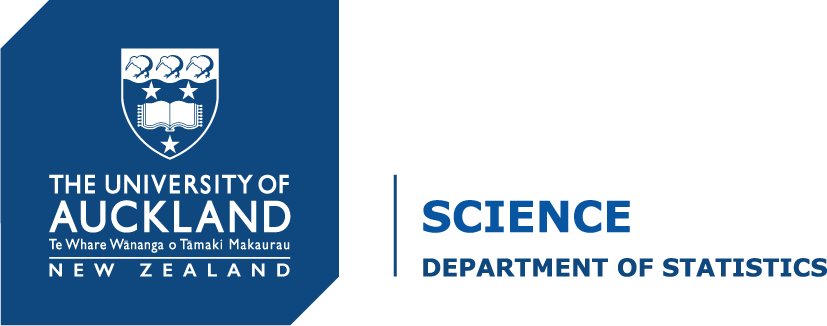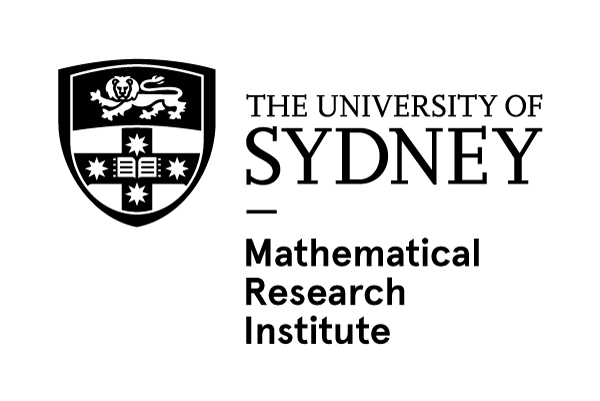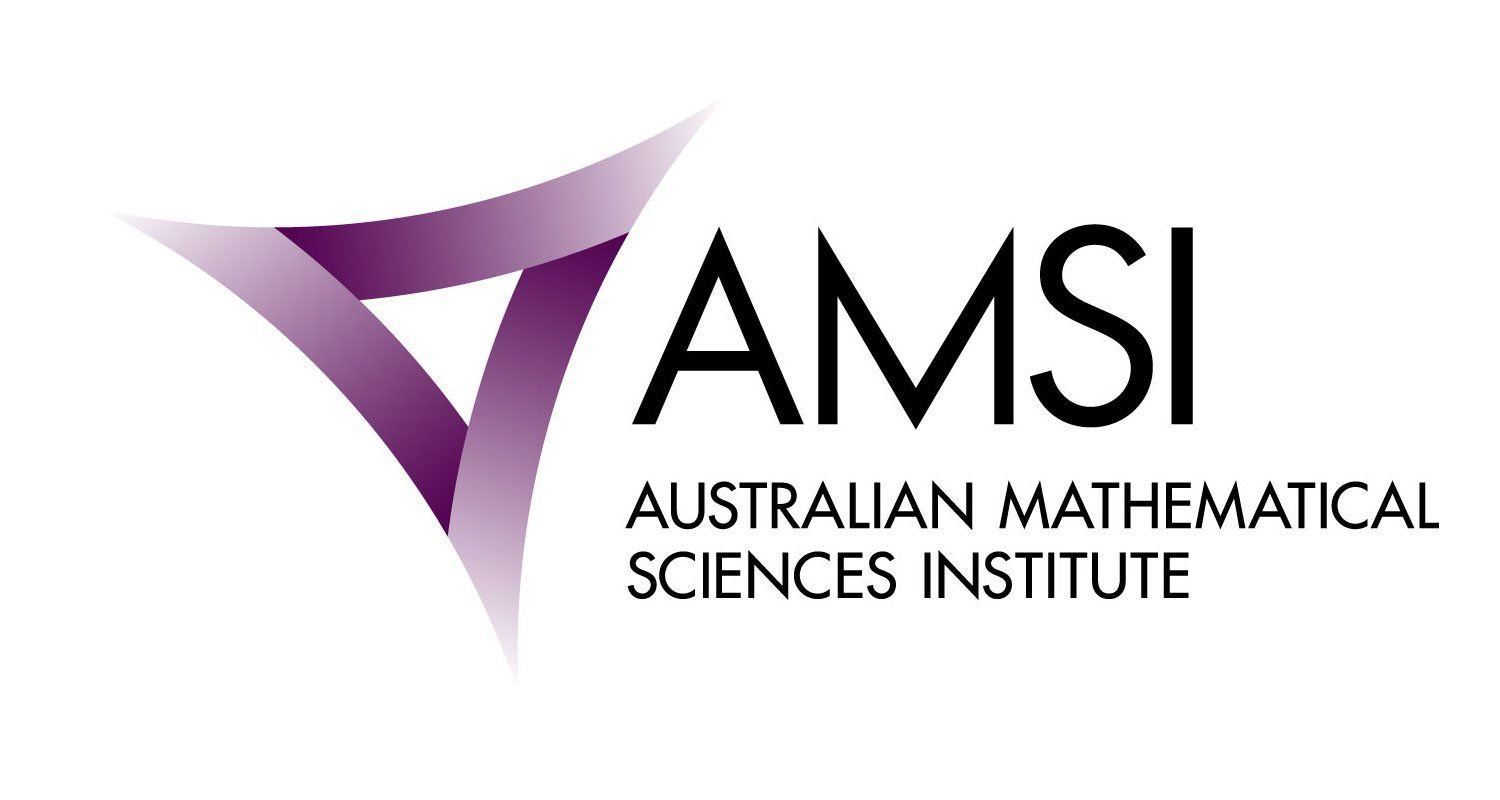Instructions
Participating in the conference
The conference was held in a Slack workspace. All conference participants were sent an e-mail linking them to the registration page for the workspace (by Thursday 18th June at the latest). Registered participants joined the conference workspace as follows:
- go to visec2020.slack.com
- enter e-mail address (the one that was used to register)
- choose a password
Once in the conference workspace, go to #--Instructions-- to get started.
Contributed & invited talks
Live talks
- All the participants in a session (4-6 speakers, 1 session chair, 1 session host) were on a live Zoom call for their session for the duration of the session.
- Speakers shared their screen with their slides while speaking, and their webcam.
- The session was live streamed for conference attendees to watch (via Slack).
- Attendees asked questions during and after the talk via Slack. The chair monitored and prioritised questions during and after the talk, then asked them verbally in the Zoom chat after the conclusion of each presentation.
- Note that the live stream on YouTube has a delay of between 3 and 15 seconds.
- Timing was strictly adhered to, all contributed session talks were 12 minutes with 3 minutes for questions and change over.
- As a backup the session host had a copy of slides for all speakers in their session, these were sent to the session host no less than 24 hours prior to the session.
- All speakers and chairs attended a training session prior to the conference, to be held exactly one week before their session has been scheduled.
Recorded - Must be received by June 19
- Contributed and invited presentations were allocated a time slot, even if their talk was pre-recorded. During this allocated time, the presenter (or co-author) was present on Zoom (if possible) or on Slack to answer questions.
- Send a link to your host ([xxx]ISEC@gmail.com for talks in the #[xxx] channel, e.g. banksiaISEC@gmail.com for talks in #banksia), from which your file can be downloaded. The file must be no more than 150 MB. This can be done by recording it in Zoom and saving it to the cloud (see instructions), or using any other recording method and putting it in cloud storage (Dropbox / Onedrive). If the file is larger than 150 MB, please compress the file to reduce its size (e.g. winRAR). Please also ensure that the link permits us to download the file, you may need to change your settings (test this with a colleague).
- Your recorded talk will be scheduled in a time slot alongside live talks.
Speed talks / posters
Speed talks
- All speed talks will be pre-recorded, no more than 4 minutes in length, and the link must be sent to displayISEC@gmail.com no later than June 15.
- If you are able to, please post your video to your own YouTube account (not private, unlisted is okay), and send us an embeddable link.
- Alternatively you can send a link from which we can download your talk. The file must be no more than 50 MB. This can be done by recording it in Zoom and saving it to the cloud (see instructions below), or using any other recording method and putting it in cloud storage (Dropbox / Onedrive). If the file is larger than 50 MB, please compress the file to reduce its size (e.g. winRAR). Please also ensure that the link permits us to download the file, you may need to change your settings (test this with a colleague).
Posters
Posters must be
- A high-quality JPEG (make sure it’s not pixelated at full size on your screen)
- Less than 10 MB in size
- Easily readable on a monitor (large enough font, preferably landscape)
To give us your poster, please send a link to displayISEC@gmail.com from which we can download it (e.g. Dropbox / Onedrive) by June 15. Please ensure the link permits us to download the file, you may need to change your settings (test this with a colleague).
Something different
If you have an idea for something a little different, email displayISEC@gmail.com to discuss. Our only requests here are that you use a medium to display your work that can be embedded in a Slack channel, and the core ideas of which can be digested in 4 minutes or less.
How to record a talk using Zoom
If you have a Zoom Pro, Business, or Enterprise account
For speed talks
- Record and save locally - share screen to show slides
- Upload your video to your own YouTube account (public or unlisted, not private), and send us a link.
- If you are unable to upload to YouTube, follow the instructions for contributed talks.
For contributed talks
- Record to the cloud - share screen to show slides
- Change settings to allow downloading
- Go to https://zoom.us/ and log into your account
- In the left menu go to recordings
- Click on your recording
- Near the top right click the Share button, this will bring up sharing settings
- Ensure that
- Share this video is turned on and Publicly is selected.
- Viewers can download is turned on.
- Password protection and all other options are turned off.
- Send us the link.
If you have a Basic (Free) account
For speed talks
- Record and save locally - share screen to show slides
- Upload your video to your own YouTube account (public or unlisted, not private), and send us a link.
- If you are unable to upload to YouTube, follow the instructions for contributed talks.
For contributed talks
- Record to the cloud - share screen to show slides
- Save the file in a cloud storage service like Dropbox.
- Create a link to the file and send it to us.
If you have any trouble doing this, please let us know, we can help.
Preparing a virtual talk
Preparing a talk? (Pre-recorded or live)
Presenting virtually is quite different to presenting live, and takes a lot of preparation. Here are some things to consider when planning to give your talk:
- Where to set up? You need a quiet space, away from interruptions (people, pets), ideally with good natural lighting.
- Background - it should not be bright (do NOT sit with a window behind you), and not distracting. Best not to sit against a wall either - that's just boring! Virtual backgrounds can help if you can’t find the right space.
- Where’s the camera? It should be at eye-level (or ideally, slightly higher and facing slightly downwards). If using a laptop webcam, you could try sitting the laptop on a big pot!
- Lighting - your face needs to be lit, and brighter than the background, so people can see it. During daylight hours you could face a window. Otherwise try a lamp.
- Showing code? Make your screen low resolution, so it is readable, or blow up font size.
- Look at the camera! It can be hard to avoid watching yourself, but please try.
- You need good audio - headphones with mic sounds much better than a laptop mic. A bluetooth mic would be better yet.
Preparing a live talk?
Do all of the above, but also...
- Make sure you choose somewhere with good internet. Ethernet cables are strongly preferred to Wi-Fi.
- Check up/download speed here (click the button labelled "run speed test"). You need at least 200kbps, if any less than this you will need to pre-record. If you have less than 500kbps upload you should test your setup with us in the week preceding the conference.
- Make sure noone else will interfere with your bandwidth while you talk - no high use internet activity (unless you know your connection can handle it) and no microwaves (they interfere with Wi-Fi). Pre-record the talk for practice, so you can see yourself how it looks.
- Two monitors (or devices) is better than one, so you can see the chat while sharing a screen.
- Use a timer so you can check your pacing.
- Mentally prepare yourself for the idea that you won't be able to see your audience - your talk will be live-streamed, most viewers won't even be in the meeting. But they will be there, hanging off your every word! (And some will watch later too. More than once, if they really like it!)
- Prepare some drinking water.
- Before your talk starts, ensure all your notifications are on silent.